Starting with Bricks 1.3.7 you can customize the builder mode (color scheme) to your liking by tweaking a few CSS variables.
You first have to set the “Builder Mode” under Bricks → Settings → Builder to “Custom” and save your settings.
The following new setting called “Builder Mode (Custom)” should now appear:
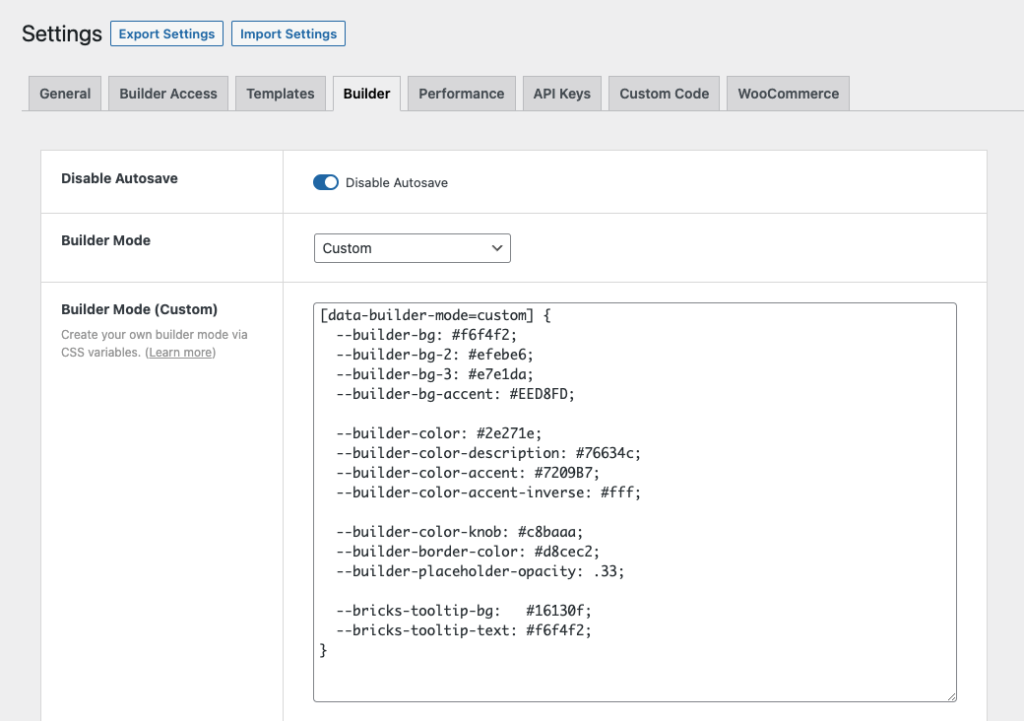
Below you can find an example CSS snippet that contains all relevant builder CSS variables:
[data-builder-mode=custom] {
--builder-bg: #f6f4f2;
--builder-bg-2: #efebe6;
--builder-bg-3: #e7e1da;
--builder-bg-accent: #EED8FD;
--builder-color: #2e271e;
--builder-color-description: #76634c;
--builder-color-accent: #7209B7;
--builder-color-accent-inverse: #fff;
--builder-color-knob: #c8baaa;
--builder-border-color: #d8cec2;
--builder-placeholder-opacity: .33;
--bricks-tooltip-bg: #16130f;
--bricks-tooltip-text: #f6f4f2;
}If you copy the CSS above, paste it into your “Builder Mode (Custom)” setting, and save your settings, your builder should look like this:
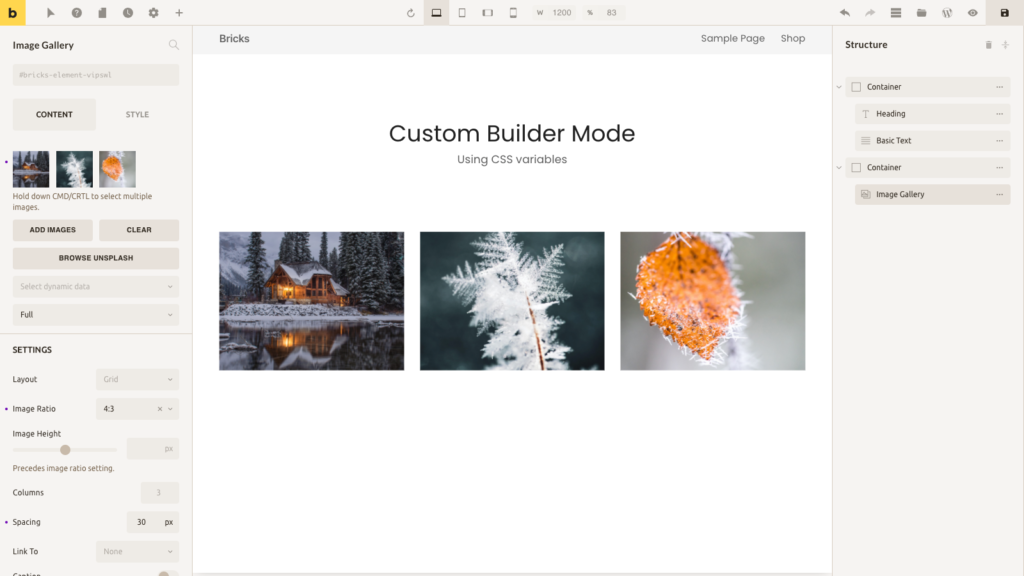
Resources
- Color palettes: https://coolors.co/palettes/trending
- Color palettes: https://colorhunt.co
- Generate color shades & tints: https://www.colorhexa.com
Note: In custom builder mode, Code element’s background color changes to a light color scheme.