Since Bricks 1.9.2, you can create custom pages for the various authentication processes, effectively substituting the standard WordPress authentication pages.
How to set custom authentication pages
- Navigate to the WordPress dashboard
- Navigate to Bricks > Settings > General
- Scroll down to Custom Authentication Pages
Here, you can choose a custom page for the following processes:
- Login
- Registration
- Lost Password
- Reset Password
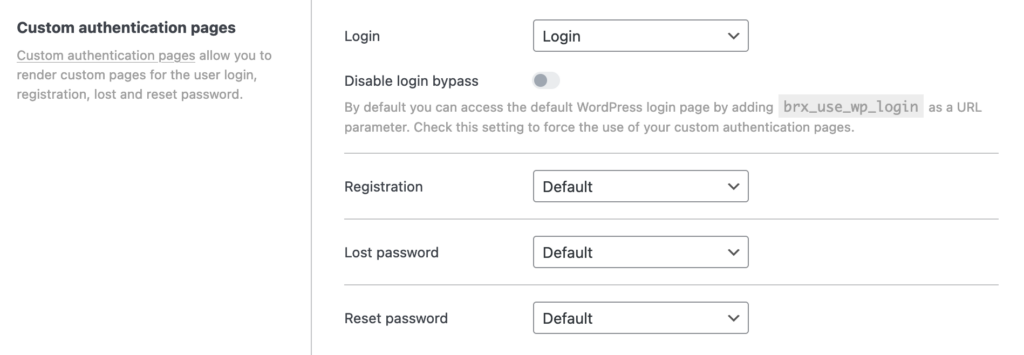
Setting up your custom pages
When creating these custom pages, it’s essential to use the “Form” element on those pages with the appropriate authentication actions set under the “Actions” control group of your form.
For detailed information on setting up form actions and other features of the Form Element, please refer to the Form element article.
For instance, for a login page, you should have a form that includes fields for username/email and password, with the “User Login” action set.
Bypassing custom login (since 1.9.4):
By default, when visiting any authentication page on your site, you can access the default WordPress login page by adding brx_use_wp_login as a URL parameter (e.g., https://example.com/wp-login.php?brx_use_wp_login=1). This feature allows users to bypass the custom login page if needed.
In Bricks settings, you have the option to disable this feature:
- Navigate to Bricks > Settings > General > Custom authentication pages.
- Check the “Disable login bypass” setting to force the use of your custom authentication pages, preventing access to the default WordPress login page through the URL parameter.