How to use Adobe Fonts with Bricks
All you need to do is provide Bricks with your Adobe Fonts “Project ID”.
First, visit the “web projects” section inside your Adobe Fonts account: https://fonts.adobe.com/my_fonts#web_projects-section
Each of your web projects contains a unique “Project ID”.
Copy the project ID of the web project whose fonts you want to use on your Bricks site.
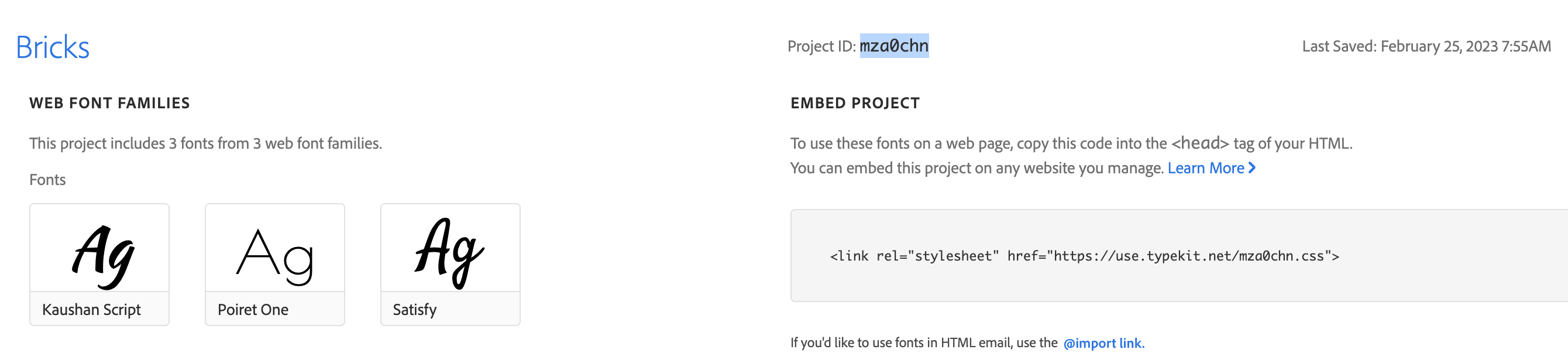
Next, inside your WordPress dashboard, go to Bricks > Settings > API keys and paste the project ID into the “Adobe fonts (Project ID)” input field. Then save your settings.

Next to the project ID input, a “Sync fonts” button should now be visible. Click it to fetch the Adobe fonts of this project. A success message should appear & the “Published Adobe fonts” counter should reflect the number of published fonts.
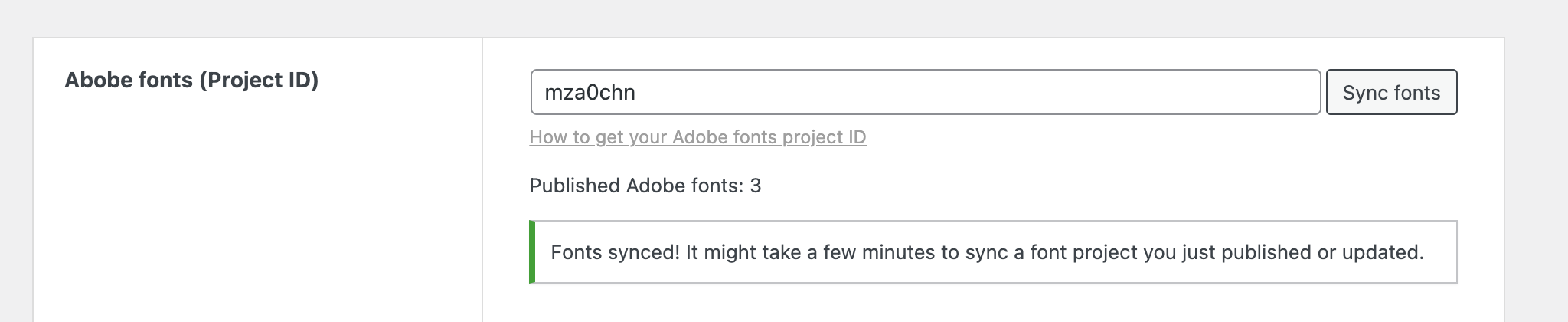
Those fonts are now available inside the builder in any font-family dropdown:
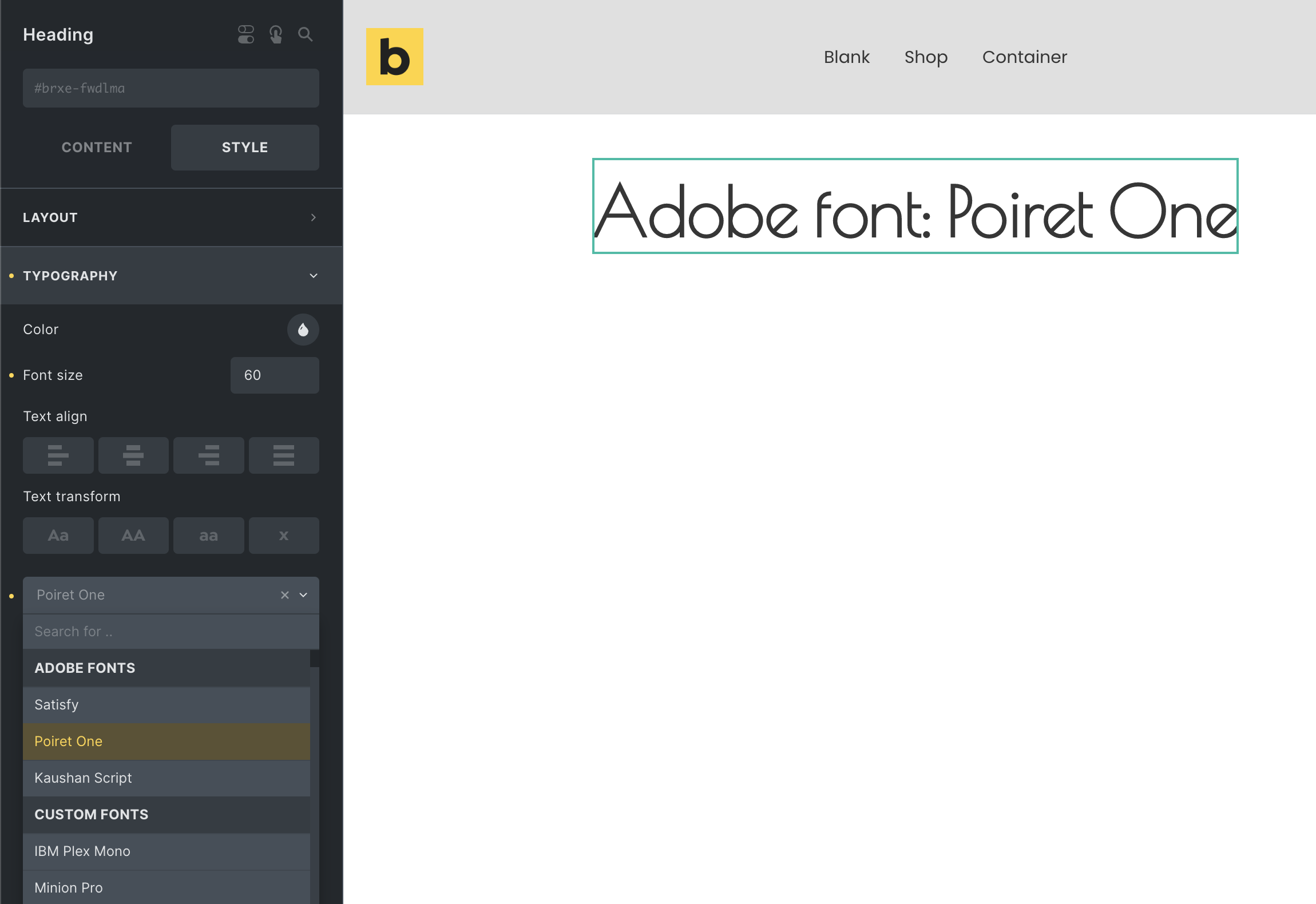
NOTE: Bricks recognizes when you use an Adobe font that is also available as a Google font. Bricks will load only the Adobe font to prevent loading this font from Google as well.
Variable fonts
Bricks also provides a new font-variation-settings. This CSS property allows you to control the four-letter axis names of a variable Adobe font. Such as the wght, wdth, slnt, and ital.
For more information about the specifics please visit https://developer.mozilla.org/en-US/docs/Web/CSS/font-variation-settings
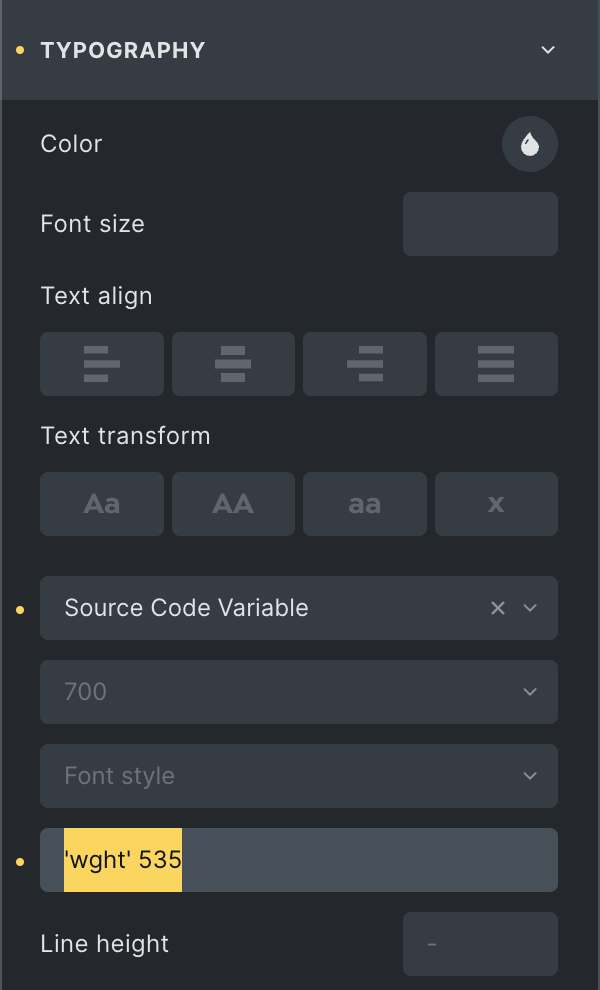
You can view available variable Adobe fonts by selecting “Variable Fonts” under “Font technology on https://fonts.adobe.com/fonts.
NOTE: This new font-variation-settings is also available for custom fonts. Google fonts currently only support the wght axis in Bricks. We are working on full variable font support with Google fonts as well.