By default only site admins have Full Access to Bricks. To allow builder access for a certain user simply edit the users’ profile. You can also set builder access for certain user roles under Bricks > Settings > Builder Access inside your WordPress dashboard:
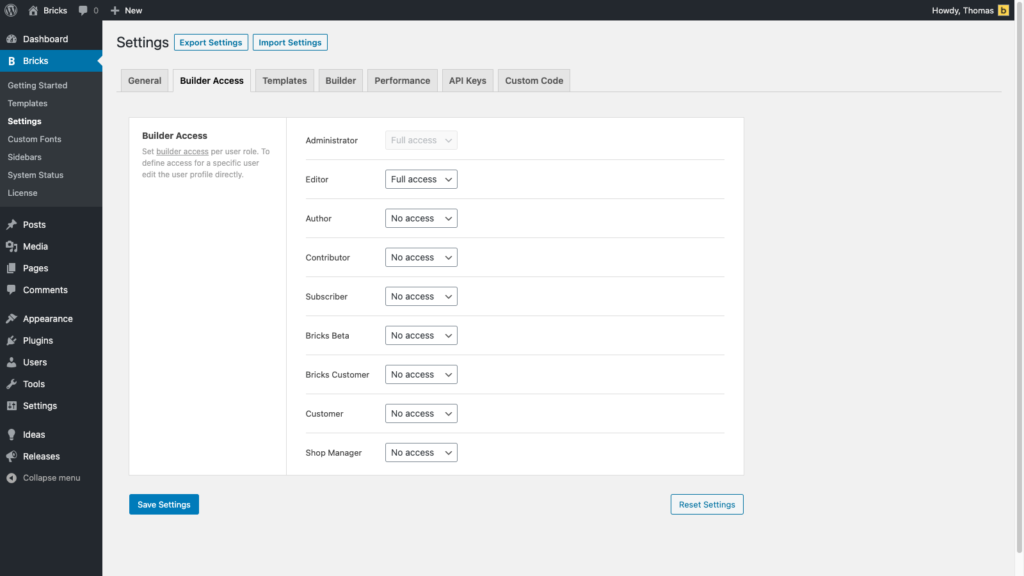
There are three different builder access levels:
- Full Access: Users with full access can use Bricks without limitations.
- Edit Content: Access is limited to editing content settings like texts, images, etc. All styling and layout-related settings, drag & drop, etc. are disabled.
- No Access: User can not edit with Bricks.